As an Amazon Associate we earn from qualifying purchases.
How To Connect Headphone AMP To PC
Most people use their computers for a variety of tasks, from gaming to video editing to simply browsing the internet. For some people, though, listening to music is their main focus, and they want the best possible audio experience. A great way to improve your audio experience is by using a headphone amplifier.
A headphone amplifier takes the sound output from your computer and makes it louder and clearer. This can be especially helpful if you’re using high-end headphones that require more power than your computer can provide on its own. In order to connect a headphone amplifier to your computer, follow steps mentioned in this article
Why Do You Need Headphone AMP?
There are a few reasons why you might want to use a headphone amplifier with your computer:
- If you’re using high-end headphones, they may require more power than your computer can provide on its own and headphone amps can provide a stable connection, stopping your headphones from being disconnecting quite often.
- If you’re listening to music or watching videos in a noisy environment, a headphone amplifier can help you drown out the noise and focus on the audio.
- A headphone amplifier can also improve the overall sound quality of your audio experience, eliminating the static sound in your headphones. Amps also allow you to connect you headphones to audio instruments. For example, by using an amp you can connect your headphones to a guitar.
Types Of Headphone AMPs
There are three main types of headphone amplifiers:
- Desktop or standalone headphone amps
- Portable headphone amps
- Integrated headphone amps
- Distribution headphone amp
Desktop or Standalone Headphone Amps
Desktop or standalone headphone amps are the largest and most powerful type of headphone amplifier. They’re designed to be used with a desktop computer, and they usually have a variety of input and output options, as well as on-board controls.
Portable Headphone Amps
Portable headphone amps are small and lightweight, and they’re designed to be used with portable devices like laptops and tablets. They typically don’t have as many input and output options as desktop amps, but they do
Integrated Headphone Amps
Integrated headphone amps are built into some desktop and laptop computers. They typically have fewer input and output options than standalone or portable headphone amps, but they’re still a great option if you want to use your computer’s audio capabilities to their fullest extent.
How To Connect Headphone AMP To PC
There are a few different ways that you can connect a headphone amp to your PC:
1. Locating Audio Output
First of all, you have to find out the audio output of your PC. Most Desktop PCs have a complete audio interface at the back of the PC case. It will have several ports, one for speakers, one for a mic, and one or more for headphones. The port you’re looking for will be called “headphones” or “audio out.” If you’re using a laptop or tablet, the audio output is usually located on the side of the device.
2. Locating Audio Input
Next, find the input on your headphone amplifier. Generally, there is a red port on the AMP named aux port, or input. This is where you will connect the audio cable coming from your PC.
3. Choosing The Cable
Once you’ve located the audio output of your PC, you need to connect the headphone amp to it. This can be done with an audio cable. There are two types of audio cable: analog and digital. Analog cables are more common, and they typically have a 3.5mm connector on both ends. Digital cables are less common, but they offer better sound quality. They typically have a TOSLINK connector on one end and a 3.5mm connector on the other.
If your PC has a digital audio output, you should use a digital audio cable to connect the amp. If your PC doesn’t have a digital audio output, you should use an analog audio cable.
4. Connecting The Cables
Connecting the cables is a very easy task. Just plug in the cables on both sides and you’re good to go. However, if you have a desktop PC, make sure that the audio cable is properly plugged into the back of your PC.
5. Turning On the AMP
After you’ve done all the above mentioned steps, turn ON the AMP and set it to the recommended settings for your headphones. You can usually find these settings in the user manual of the AMP.
And that’s how you connect a headphone amp to your PC!
6. Testing The Connection
Now it’s time to test the connection. Play some music from your PC or watch a movie and see if you can hear the audio through your headphones. If everything is working properly, you should be able to enjoy an improved audio experience.